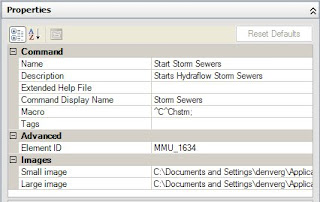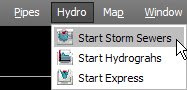Today I thought I'd list out some commands that may be helpful to you while working with 2009 AutoCAD products.
In Civil 3D, you have the ability to assign a coordinate system to the drawing. When you do this in 2009 a glyph will appear on screen, this is the geomarker.
From the help file....
The geographic marker is a visual representation of the location information and is created at the specified point on the drawing.
So, to disable this marker, use the GEOMARKERVISIBILITY command. A setting of 0 will turn the marker visibility off.
Also in Civil 3D - Use the SHOWDRAWINGTIPS command to display marker lines along your alignment and profile. When hovering an alignment, a reference line will show up on the profile and visa-versa. If you get sick of em', use the HIDEDRAWINGTIPS command.
In general AutoCAD (and any AutoCAD based application), I have a few commands that you may find useful.
LAYERDLGMODE: Setting this variable to 0 will cause the Layer Manager Palette to return to pre-2009 form, a dialog box.
MENUBAR: Setting this variable to 0 will turn off your menubar. In 2009, the Menu Browser contains all of your menus, so if you'd like to save some real-estate, turn off the menu bar and start training yourself to use the menu browser!
MEASUREINIT: This variable tells AutoCAD to use Imperial units, meaning Imperial hatch patterns and linetypes or Metric. A setting of 0 tells AutoCAD to use Imperial, 1 is Metric.
BROWSER: Type this command and press enter twice to go to the Autodesk website with your default web browser, type the command and press enter once, then you can enter your own web address into the command line and press enter. Your default web browser will open to the page you enter.